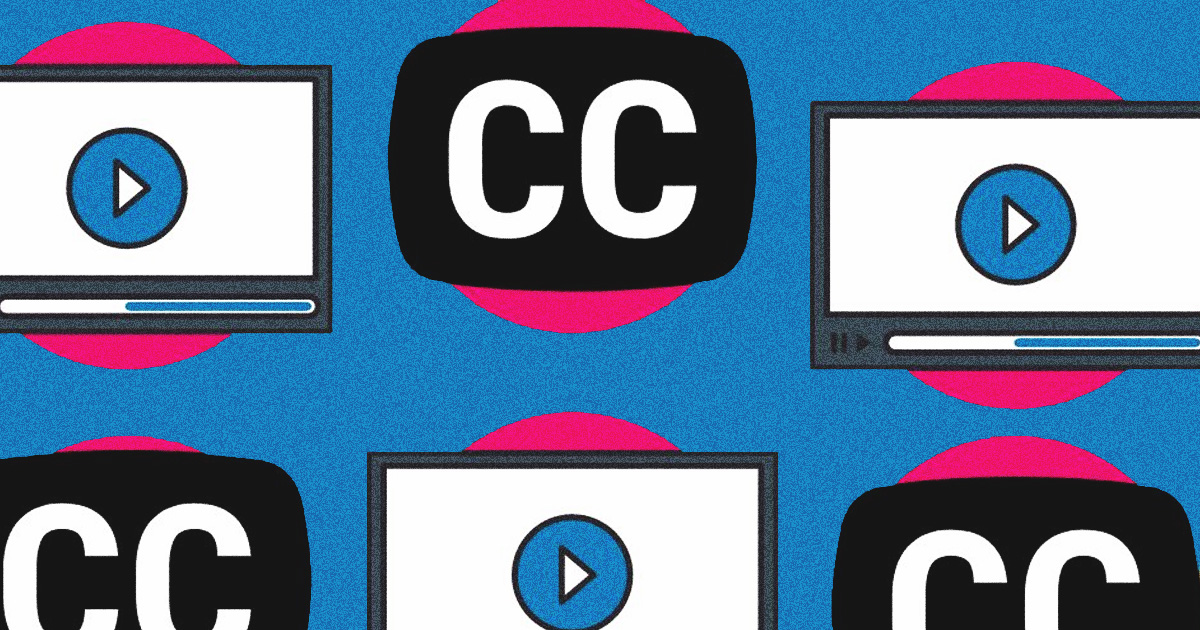
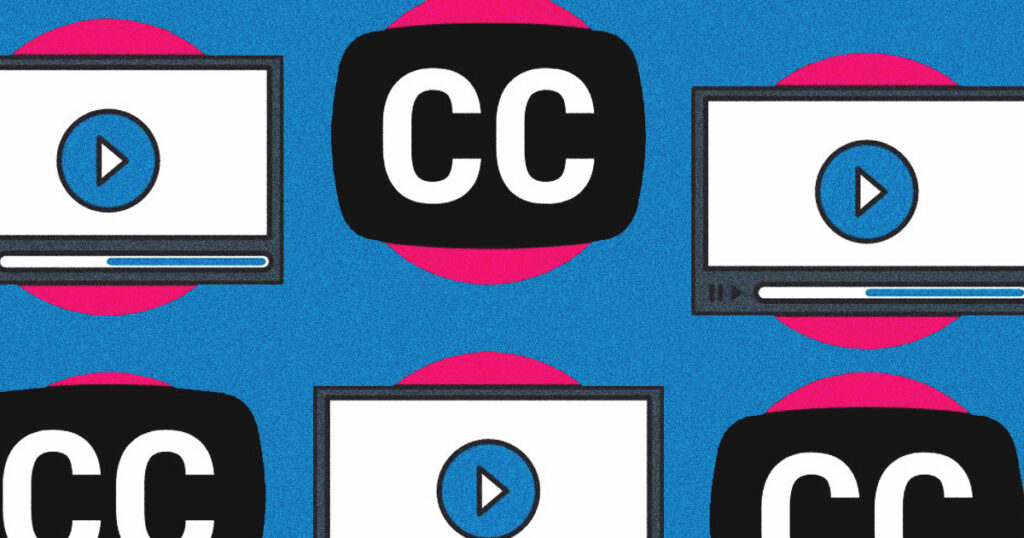
I recently taught the faith elective at the adult day program at my church First Christian Day Services. When I got set up with my PowerPoint and started teaching a worker at the day program stopped me and asked, “How are you using live closed captions?” She did not know this was even possible and I am guessing many of you don’t either.
This feature is an incredibly helpful accessibility feature for individuals with hearing impairments.
Let me teach you how it works in PowerPoint.
After you create a presentation. Select “Slide Show” and click “From Beginning”. You will see a row of icons at the bottom left-hand corner of the screen. Click on the icon that is to the right of the search icon. It looks like a mini laptop with a keyboard. Once you do that your live captioning will show up on the bottom of your presentation screen if you are connected to Wi-Fi. If you are not connected to Wi-Fi this option will not work.
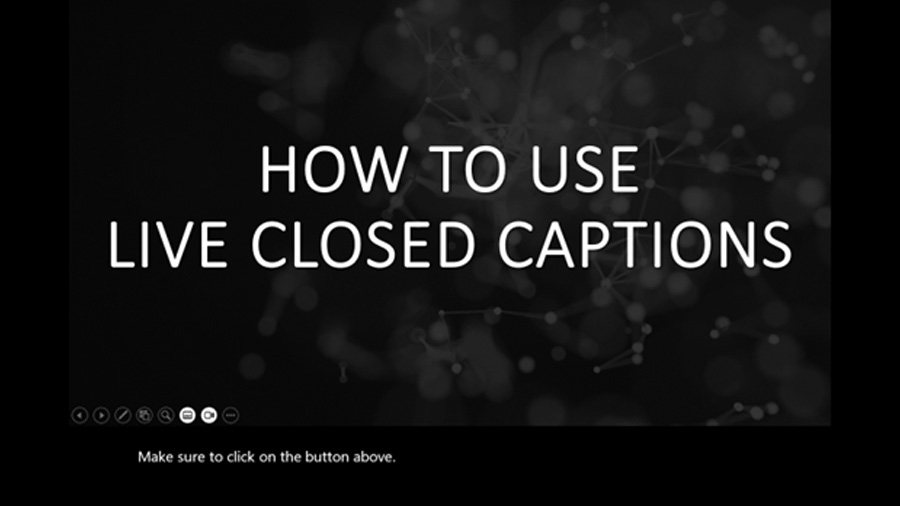
If you do not routinely use PowerPoint no worries! There are other options for live closed captioning. See below.
You can use live closed captioning in a classroom to assist individuals with hearing impairments by utilizing various tools and technologies, such as:
These tools help ensure accessibility and enhance the learning experience for individuals with hearing impairments.


